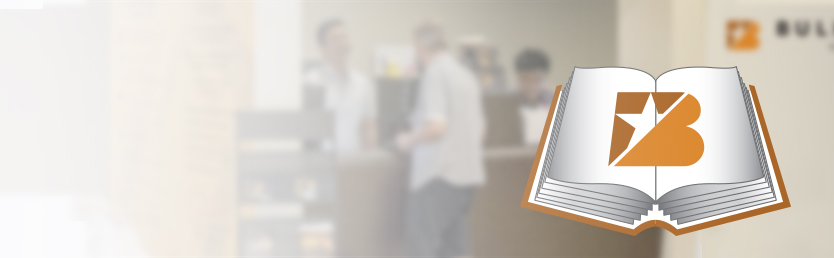How can we help? Ask a question or describe a problem you're having.
-
Buy Gold & Silver from BullionStar
- BullionStar at a Glance
- Learn How to Buy Precious Metals From BullionStar in Four Easy Steps
- Buying Gold & Silver from BullionStar - Detailed Guide
- Payment & Payment Methods
- A Guide to Paying For Your BullionStar Order With Crypto
- Storing & Delivering Precious Metals in the United States
- United States Gold & Silver Bullion Sales Tax
- Buying Gold & Silver For Your IRA Retirement Account
- How BullionStar Ensures Your Privacy & Confidentiality
- Earn Commissions With BullionStar’s Affiliate Program
- Buy Precious Metals from BullionStar in the US – FAQ
- Contact Us
-
BullionStar Account
- How to Set Up a BullionStar Account in Just a Few Seconds
- Adding a Joint Account Holder to Your BullionStar Account
- Keeping Funds on Your BullionStar Account
- How to Fund Your BullionStar Account
- How to Withdraw Funds From Your BullionStar Account
- How to Sell Bullion with the Proceeds Paid to Your BullionStar Account
- Using Two-Factor Authentication (2FA)
- Frequently Asked Questions
- Our Products
-
Vault Storage
- Storing Precious Metals With BullionStar
- Bullion Storage in the United States
- BullionStar's Vault in the United States
- Precious Metals Storage Options
- Direct Legal Ownership
- How We Allocate Bullion in Our Vaults
- Vault Insurance Procedures & Policies
- Bullion Audit Procedures & Policies
- How to Buy Gold & Silver for Vault Storage
- How to Sell Bullion in Vault Storage
- How to Withdraw Bullion from Vault Storage
- Convert/Withdraw BSP Grams
- IT & Account Security Policies & Procedures
- In Case of Death
- Storage Fee Schedule
- Sell To BullionStar
- About BullionStar
- Terms & Conditions
Using Two-Factor Authentication (2FA) on Your BullionStar Account
To improve the security of your account, BullionStar gives you the option to enable two-factor authentication (2FA), which requires the input of a Google Authentication code or a unique code that is texted to your mobile phone or tablet each time you log into your BullionStar account.
You have the option to enable two-factor authentication either at the time that you open your BullionStar account or at a later time by following the steps below:
How To Enable Two-Factor Authentication With the Google Authenticator App
Step 1: Go to the Account Details section of your BullionStar account.
Step 2: Click the “2FA & Mobile” button and then move the “2-Factor Authentication Google” slider to the right so that it turns green.
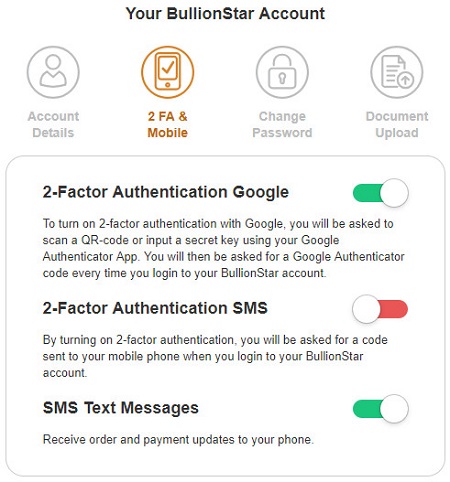
Step 3: A pop-up containing a QR code and a secret key will appear.
Open the Google Authenticator app on your mobile device (either phone or tablet) and scan the QR code.
You can also input the secret key using your Google Authenticator app.
Step 4: Congratulations! You have now enabled two-factor authentication with the Google Authenticator app.
Now, each time that you log into your BullionStar account, you will be asked to input a unique code generated by Google Authenticator in order to finish the login process and access your account.
How To Enable Two-Factor Authentication via Text Message
Step 1: Go to the Account Details section of your BullionStar account.
Step 2: Verify that your mobile phone number has been input correctly and then click the "Save Changes" button.
Step 3: Click the “2FA & Mobile” button and then move the “2-Factor Authentication SMS” slider to the right so that it turns green.
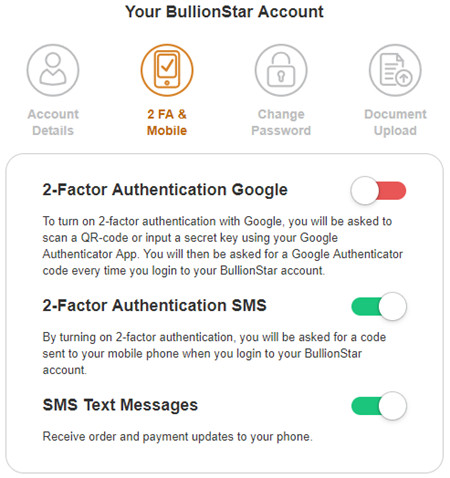
Step 4: When you first enable two-factor authentication via text message, you will be requested to input the unique code that is sent to your mobile phone in order to activate the service.
BullionStar highly recommends that all customers enable two-factor authentication in order to create an additional layer of security to protect your BullionStar account.
Please contact us if you’ve lost your phone, changed your phone number after enabling two-factor authentication, or have any other issues with 2FA.
For Additional Information:
How to Set Up a BullionStar Account in Seconds
How to Add a Joint Account Holder to Your BullionStar Account
BullionStar IT & Account Security